Event date/time tab
The Event date/time tab determines how Calendar Sync for Jira calculates event date and time from Jira issue fields. See Configuration in Calendar Sync for overview of feed configuration.
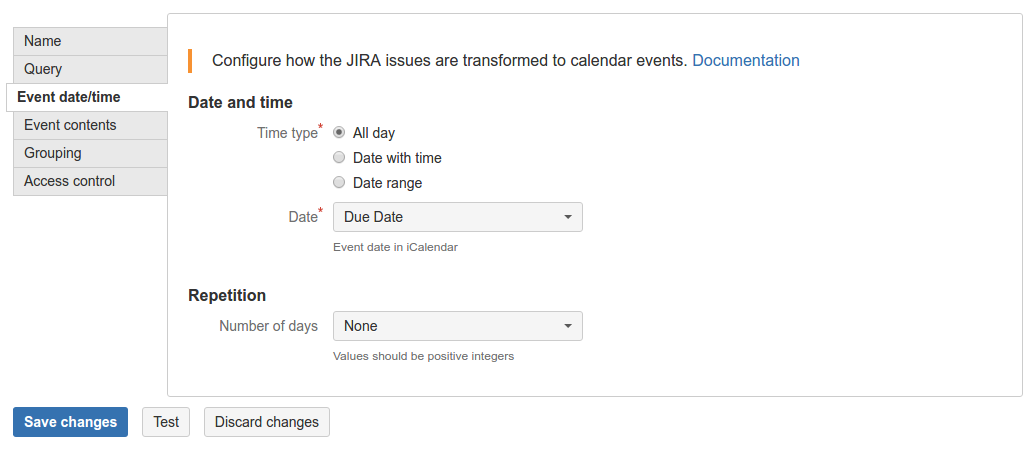
Begin the configuration by selecting the Time type (all day, date with time or date range) and date field(s). If the date field(s) are empty on any (or all) issues matching the query, these issues will be omitted from calendar feeds.
All-day events

The "All day" configuration includes the following fields:
Date - a date or date/time field in Jira that will be the event date.
Default time zone (if date/time field is selected) - because a date and time may fall on different dates depending on the time zone, it's necessary to define the time zone to put the event on the correct day.
Time zone (if date/time is selected) - if there is a Jira field to specify time zone for each issue, it can be used here to supersede the default.
Events with date with time - based on a date/time field
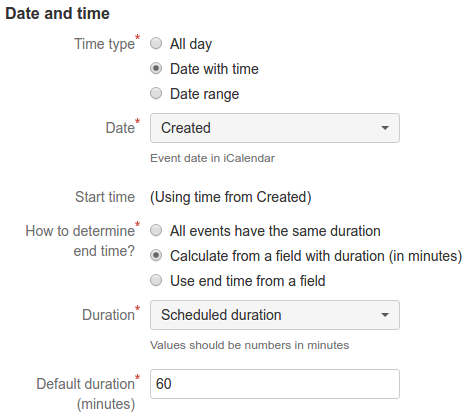
When you select a date/time field for event date, Calendar Sync will use the date and time from that field for event start.
The end time can be determined by:
Adding a fixed number of minutes to the start time.
Adding a varying number of minutes to start time (based on a Jira field which holds duration in minutes).
Using another date/time field.
Events with date with time - based on a date-only field
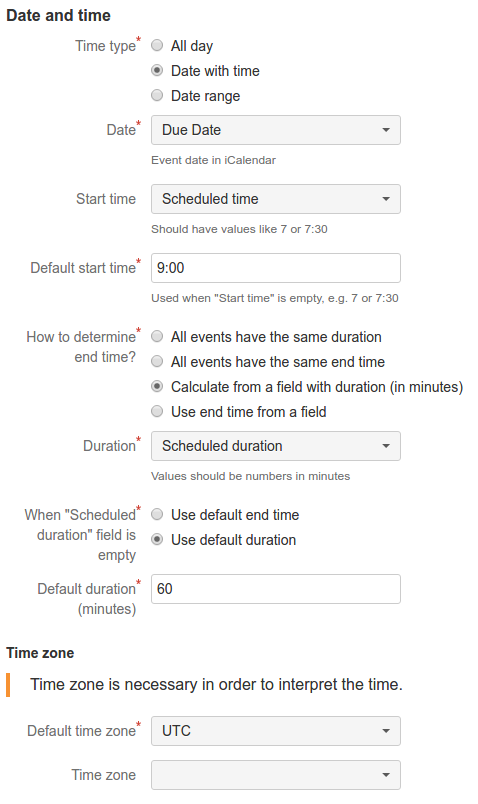
When you select a date-only field for event date, it will be necessary to configure event start time. It's necessary to provide Default start time. You may also select a Jira field for the Start time, which will should have values like "7" or "7:30" ("hh:mm" format).
The end time can be determined by:
Adding a fixed number of minutes to the start time.
Using a fixed end time.
Adding a varying number of minutes to start time (based on a Jira field which holds duration in minutes).
Using another time field (also in "hh:mm" format).
In this case it's also necessary to configure the time zone in order for Calendar Sync to generate events in the desirable time zone.
Date range
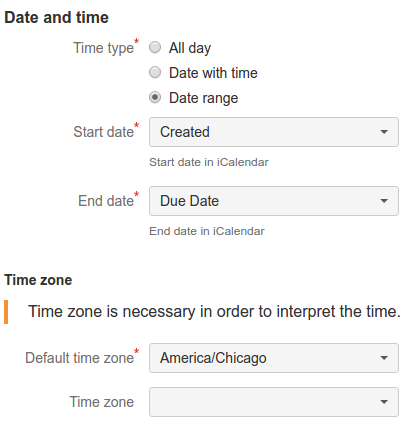
In the "Date range" configuration, Calendar Sync will export events with start and end date corresponding to selected date fields. It is intended for use with events that can span multiple days, and for this reason it ignores the time component.
This configuration includes the following fields:
Start date and End date - date or date/time fields in Jira that will be the event start and end date.
Default time zone (if date/time field is selected) - because a date and time may fall on different dates depending on the time zone, it's necessary to define the time zone to put the event on the correct day.
Time zone (if date/time is selected) - if there is a Jira field to specify time zone for each issue, it can be used here to supersede the default.

Calendar Sync for Jira supports events that repeat on consecutive days. Use the Number of days entry to select the Jira field which determines how many days the event should be repeated on. The field should be left empty for configuration without recurring events.
