Admin Configuration
After installation, StackBlitz for Confluence is ready to use.
The default configuration supports embedding existing StackBlitz projects into your Confluence pages using the StackBlitz Project macro.
If your organization has StackBlitz Enterprise, you may opt to only connect your organization's private instance of StackBlitz to keep collaboration behind the firewall or choose to add both (your private instance & StackBlitz.com) to the add-on's whitelist.
![]() Book my demo of StackBlitz Enterprise
Book my demo of StackBlitz Enterprise
Navigate to StackBlitz for Confluence Admin Configuration
Navigate to your site settings by clicking the (Administration) Settings on the top Confluence menu.
Click Manage apps in the Atlassian Marketplace section of the Confluence sidebar.
Within User-installed apps, locate StackBlitz for Confluence
Click Configure.
Click Save to keep any changes.
Set the Whitelist of Allowed StackBlitz Servers
The default configuration, https://stackblitz.com allows users to embed projects from StackBlitz.com.
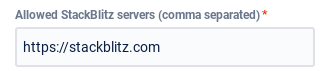
To collaborate behind the firewall, enter the name of your StackBlitz Enterprise server. To allow multiple servers to the whitelist, separate each with a comma.
Set Default Layout
Users will be able to modify the Theme, View, and Height of the StackBlitz Project Macro on their own, however, it is helpful to optimize for both performance and aesthetic as the admin.
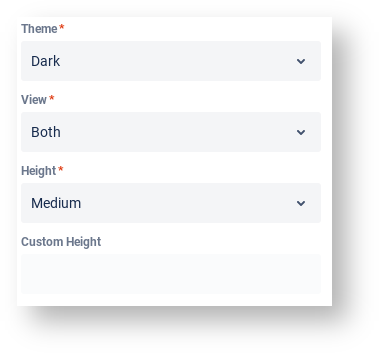
More Information on StackBlitz
For more information on StackBlitz functionality, check out StackBlitz's documentation.
For more information about StackBlitz collaboration behind the firewall, visit us at Expium.com
