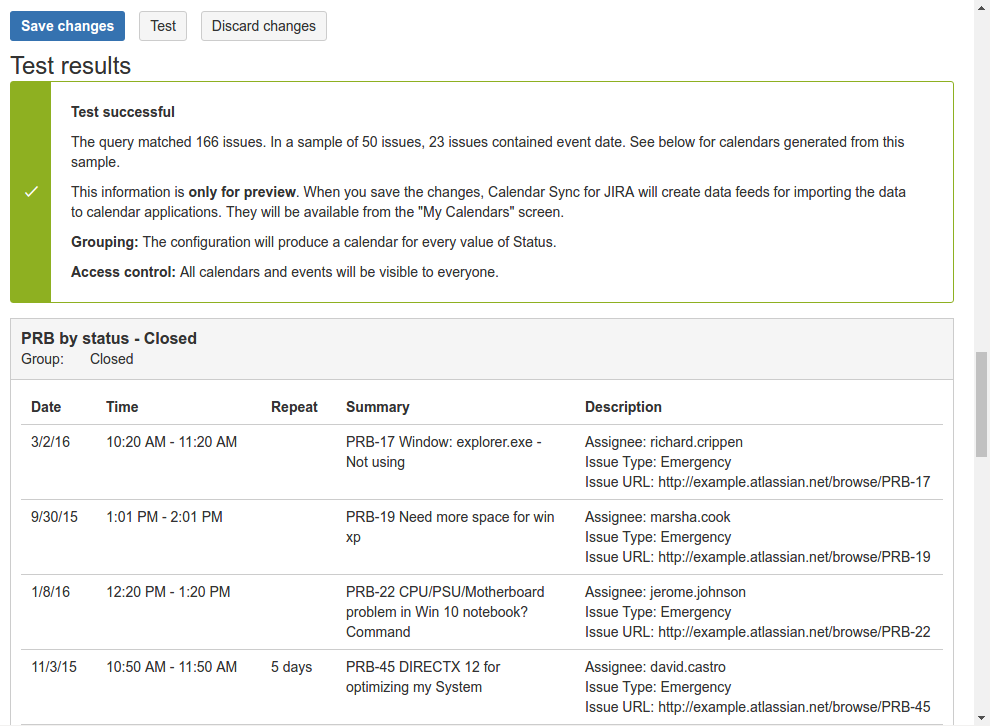Configuration
Configuration is available to Jira administrators.
To open the configuration screen, click the "Configure" button in add-on management in Jira administration.
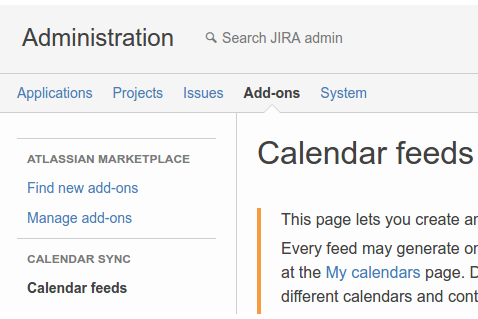
The configuration can also be opened from the "My Calendars" page (under user profile).
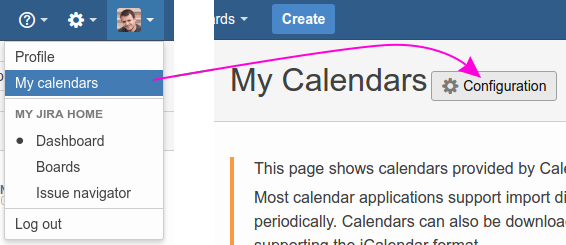
Feeds
The Feeds page shows a list of all of calendar feeds along with their status.
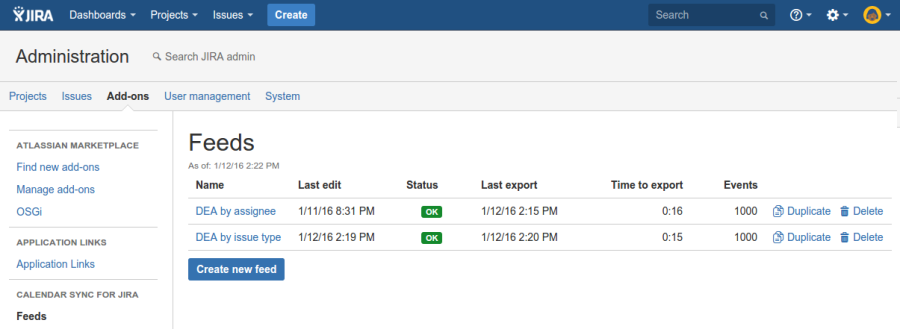
It includes the following columns:
Name - the name of the feed.
Last edit - when the feed configuration was last edited.
Status - status of the last export.
Last export - date and time of the last export.
Time to export - how long the export took, in minutes and seconds.
Events - how many events (Jira issues) were exported. Please note that Calendar Sync for Jira currently limits each feed to 5,000 issues.
The following actions are available:
Create new feed (button below the grid) - creates a new feed starting with a clean slate.
Edit feed - click feed name to review and update its configuration.
Duplicate - creates a new feed using an existing one as the starting point.
Delete - permanently remove the feed.
If the feed is working as expected, the status column displays a green "OK" label. Otherwise it shows a red "ERROR" badge. If the feed is being exported at the moment, the status column also includes a pair of arrows forming a circle.

An error means that the feed could not exported. Older versions of the export may still be available for download (if it was successful in the past). Errors may occur for a number of reasons, including problems with reaching Jira, feed misconfiguration or internal problems within Calendar Sync for Jira.
Click the "ERROR" badge to find out more about the problem. In the example pictured below, the error occurred because the JQL query in feed configuration was invalid.
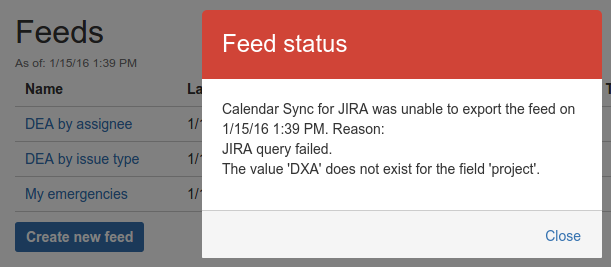
Editing feeds
To create a feed, click the "Create new feed" button in the feeds page. To modify an existing feed, click its name on that same page. The feeds are created and edited using the same set of screens, which is documented below.
Name tab
The Name tab defines the feed name (used in configuration screens) as well as title and organization name of the generated calendar. See Name tabfor more information.
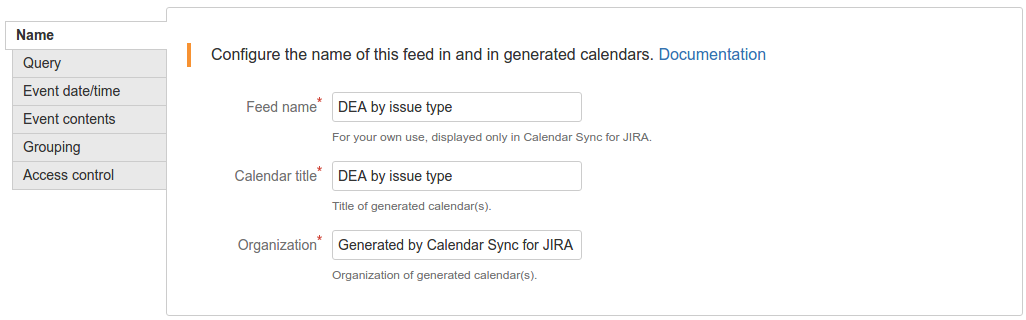
Query
The Query tab defines the Jira query which determines what issues will be exported. See Query tab for more information.
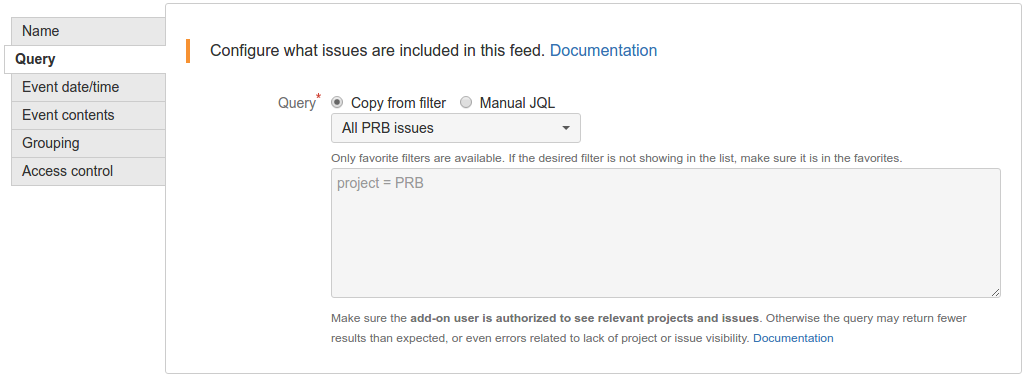
Event date/time tab
The Event date/time tab determines how Calendar Sync for Jira calculates event date and time from Jira issue fields. See Event date/time tabfor more information.

Event contents tab
Use Event contents tab to specify which Jira issue fields to include in event summary and description. See Event contents tab for more information.
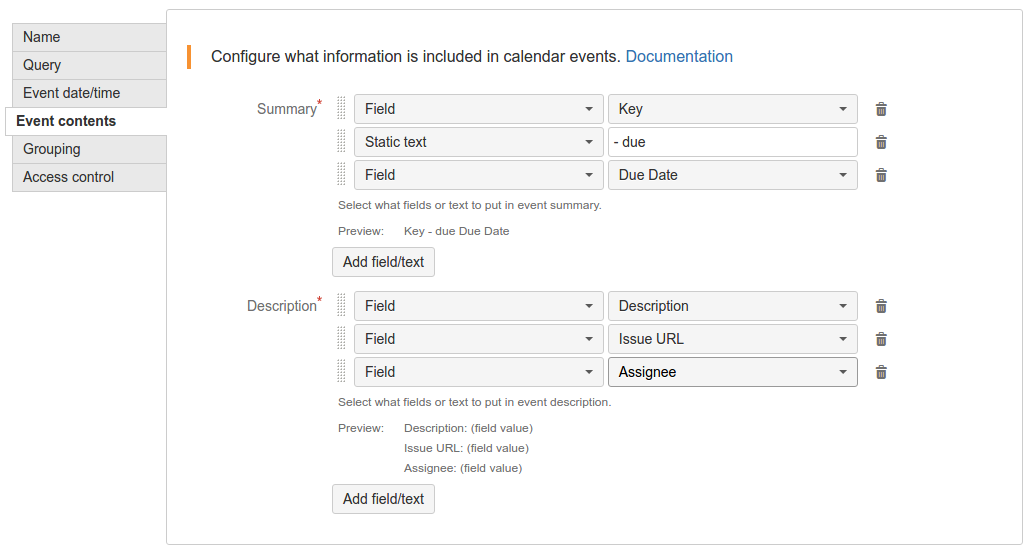
Grouping tab
The Grouping tab can be used to make Calendar Sync group issues by user or some other field and put them in separate calendars. See Grouping tab for more information.
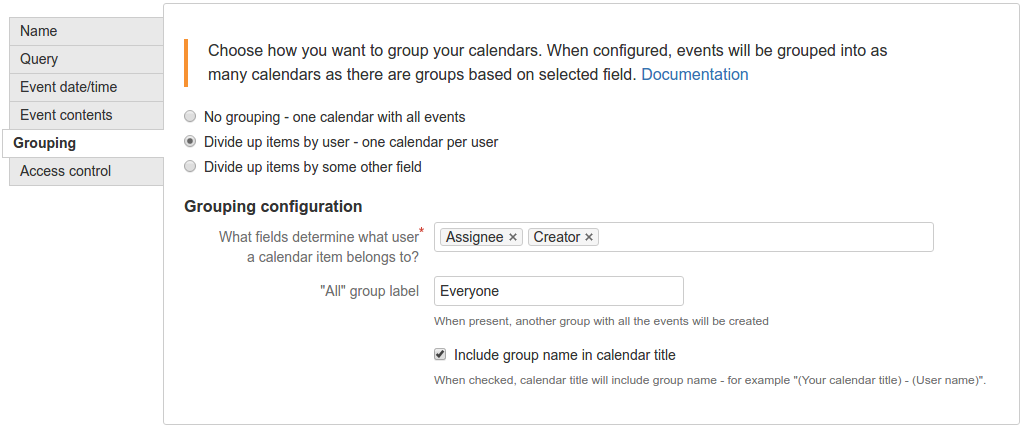
Access control tab
Calendar Sync for Jira can be configured to limit which users can see the calendars, and what events appear in their calendars. It supports the security mechanisms built in to Jira (groups and roles), as well as Jira issue assignment to users. See Access control tab for more information.
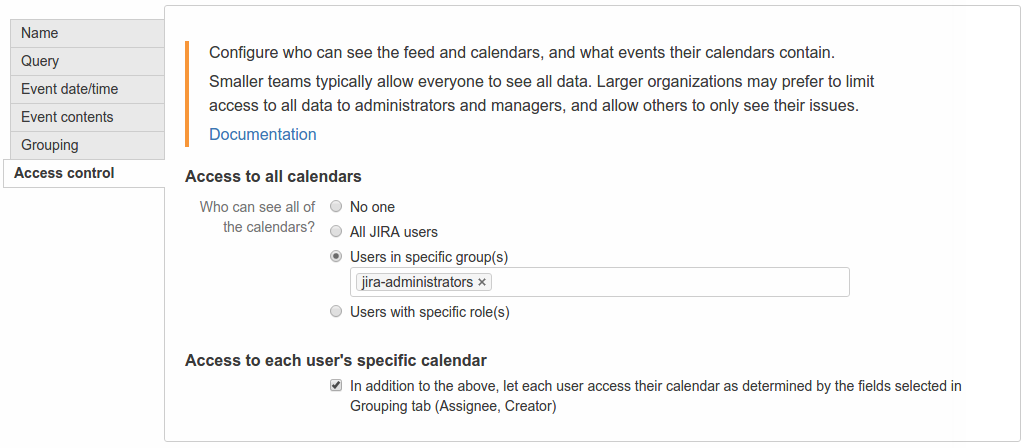
Testing the configuration
At the bottom of the form there is a Test button which can be used to review the export results before saving changes. The button available as soon as the form is valid (e.g. all the required fields are set).
For performance reasons the export will be based on a sample of all the issues matching the query, but the resulting calendars have exactly the same shape as what will be exported after the configuration is saved. If the issue field configured for calendar event date is empty on any (or all) issues matching the query, these issues will be omitted from the calendar feed.