Windows 10 Calendar
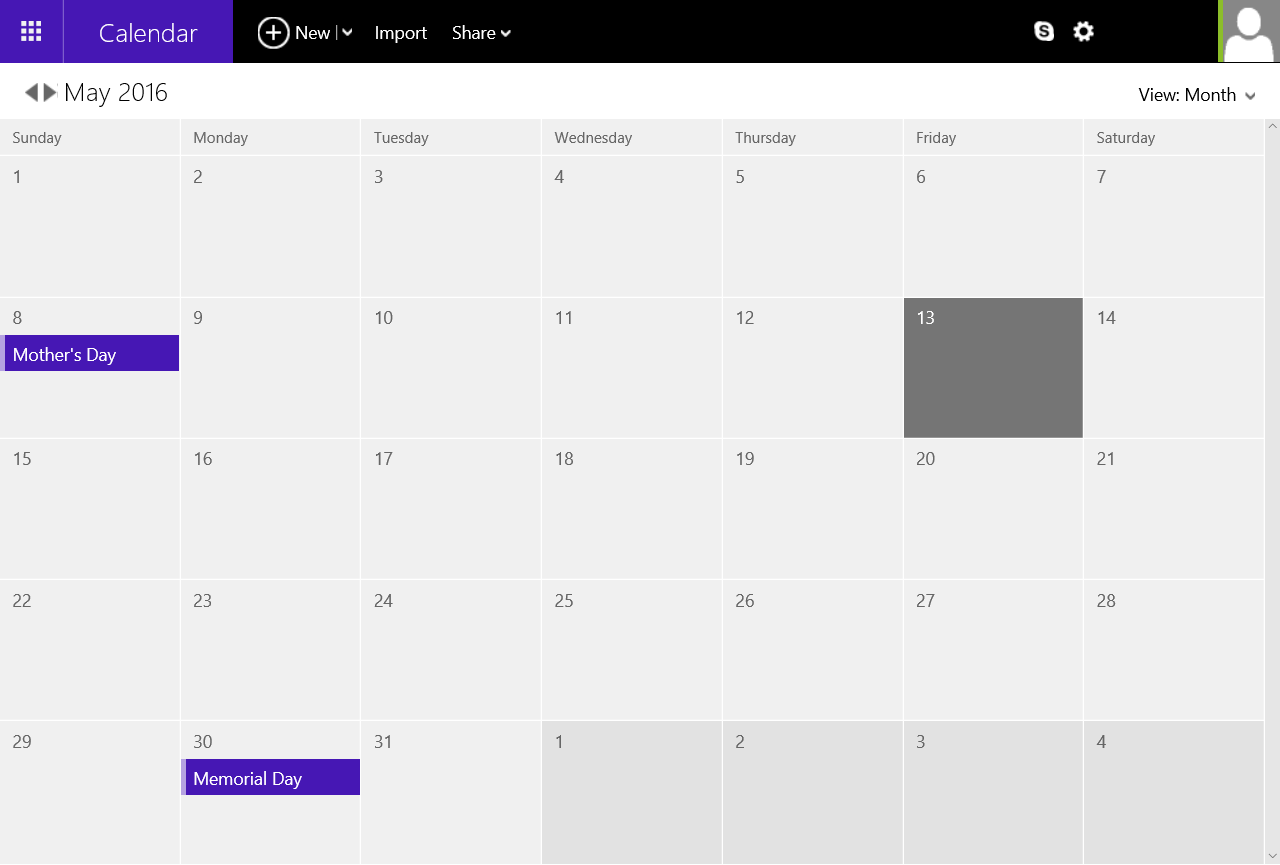
In Jira, click your profile icon in the top right-hand corner of the screen. A menu will appear. Click My calendars.
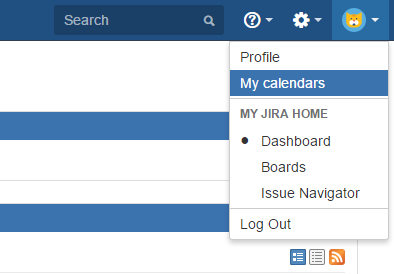
The page shows all the feeds and calendars available to you.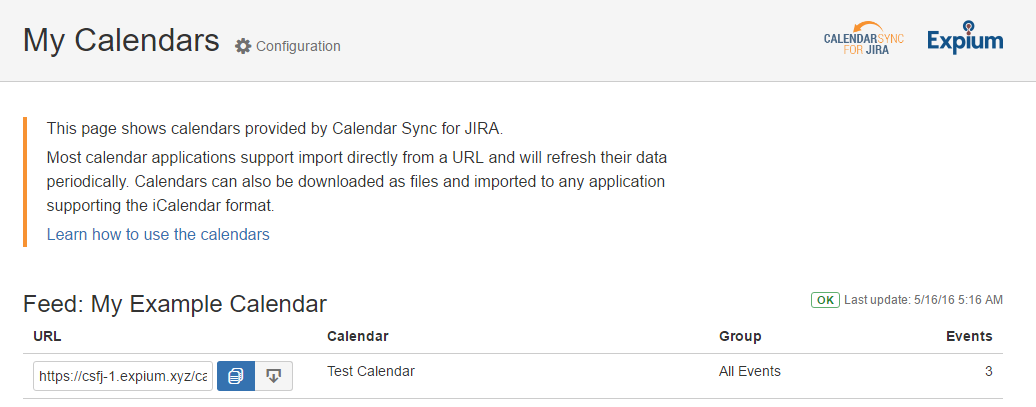
Copy calendar URL to clipboard using the Copy to clipboard button, or directly from the text field.
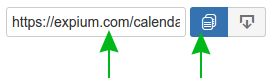
Log into your Windows Live account on Outlook.com.
Click the icon in the top left-hand corner of the page and select "Calendar".
Click "Import" on the top of the page.
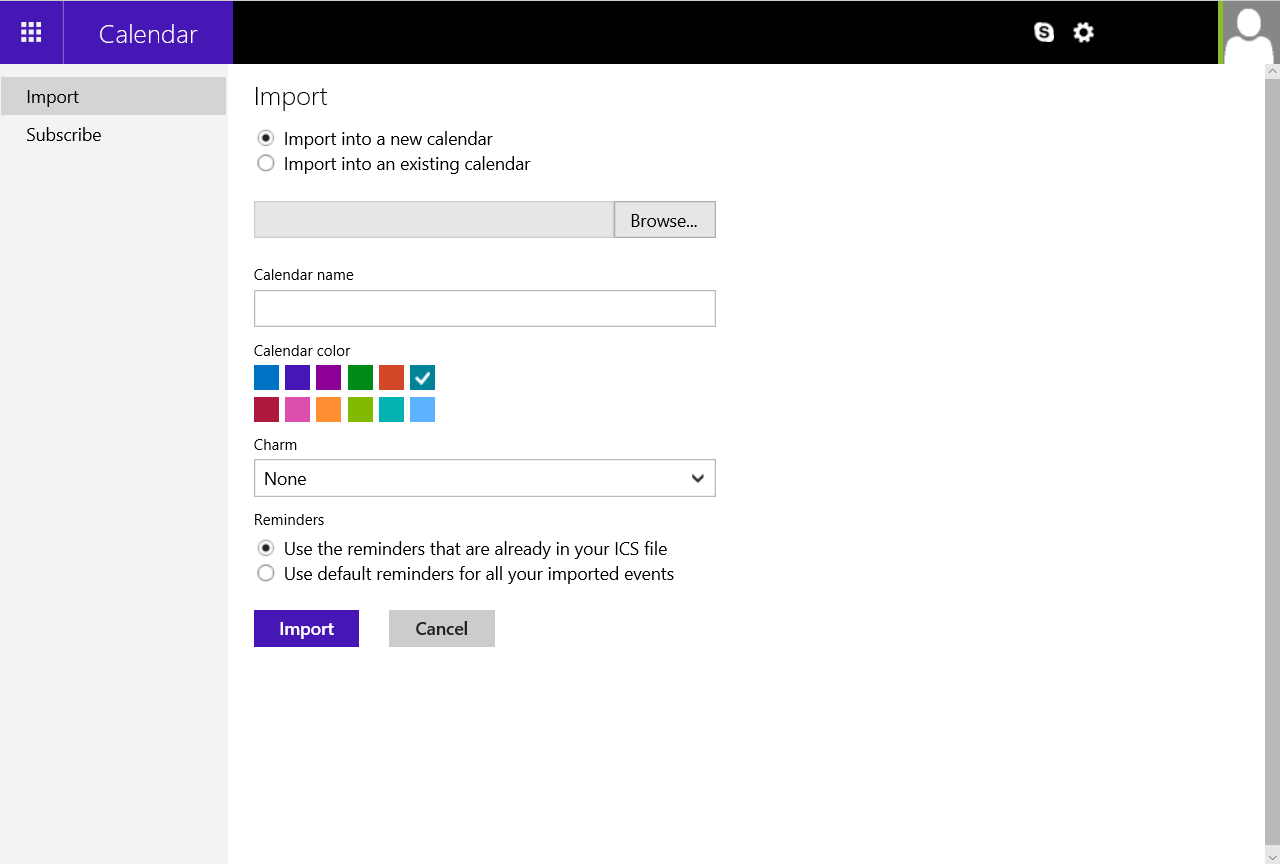
Click "Subscribe", which is under "Import" on the left-hand side of the screen.
Paste the URL you copied in Step 2 into the box labeled "Calendar URL".
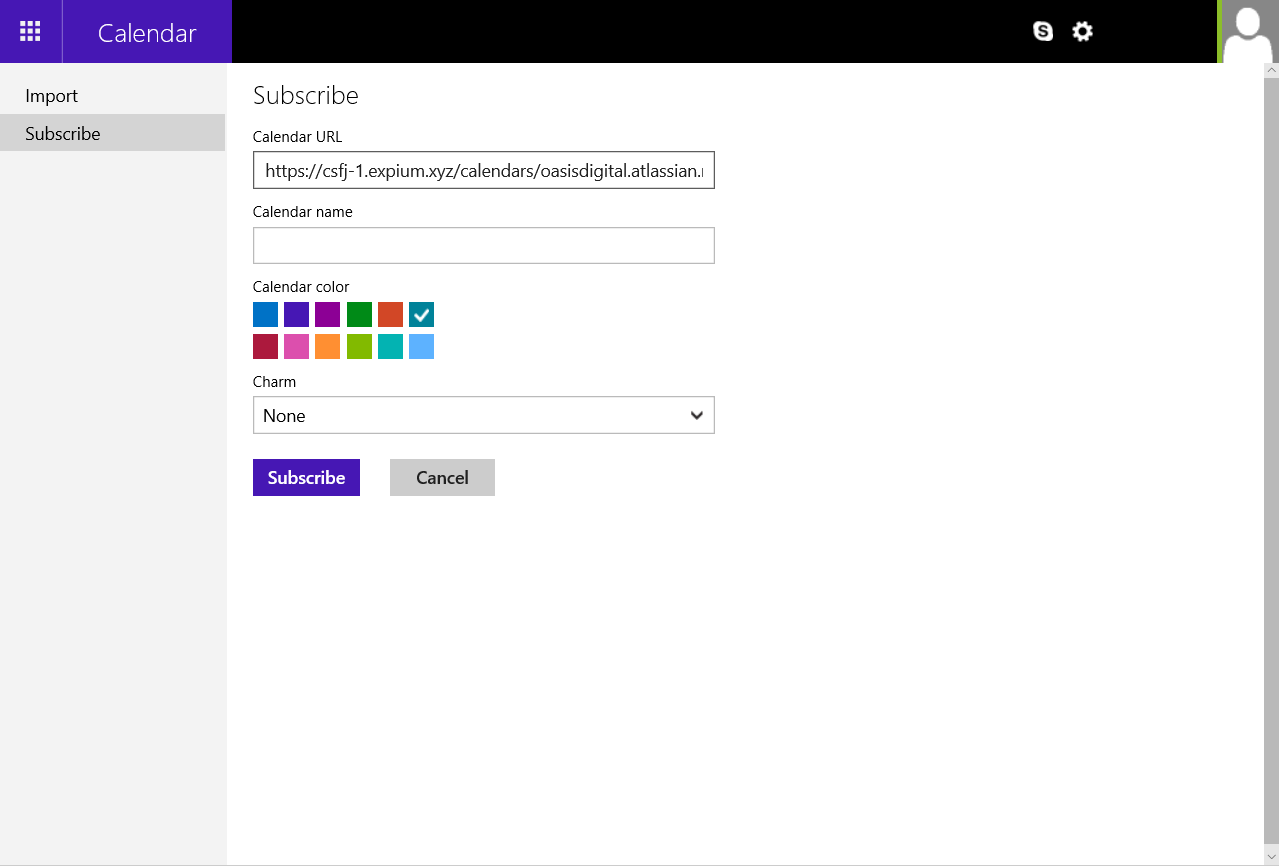
When you look at your Windows calendar (assuming you are logged into a Windows computer), events from your Jira calendar should appear.
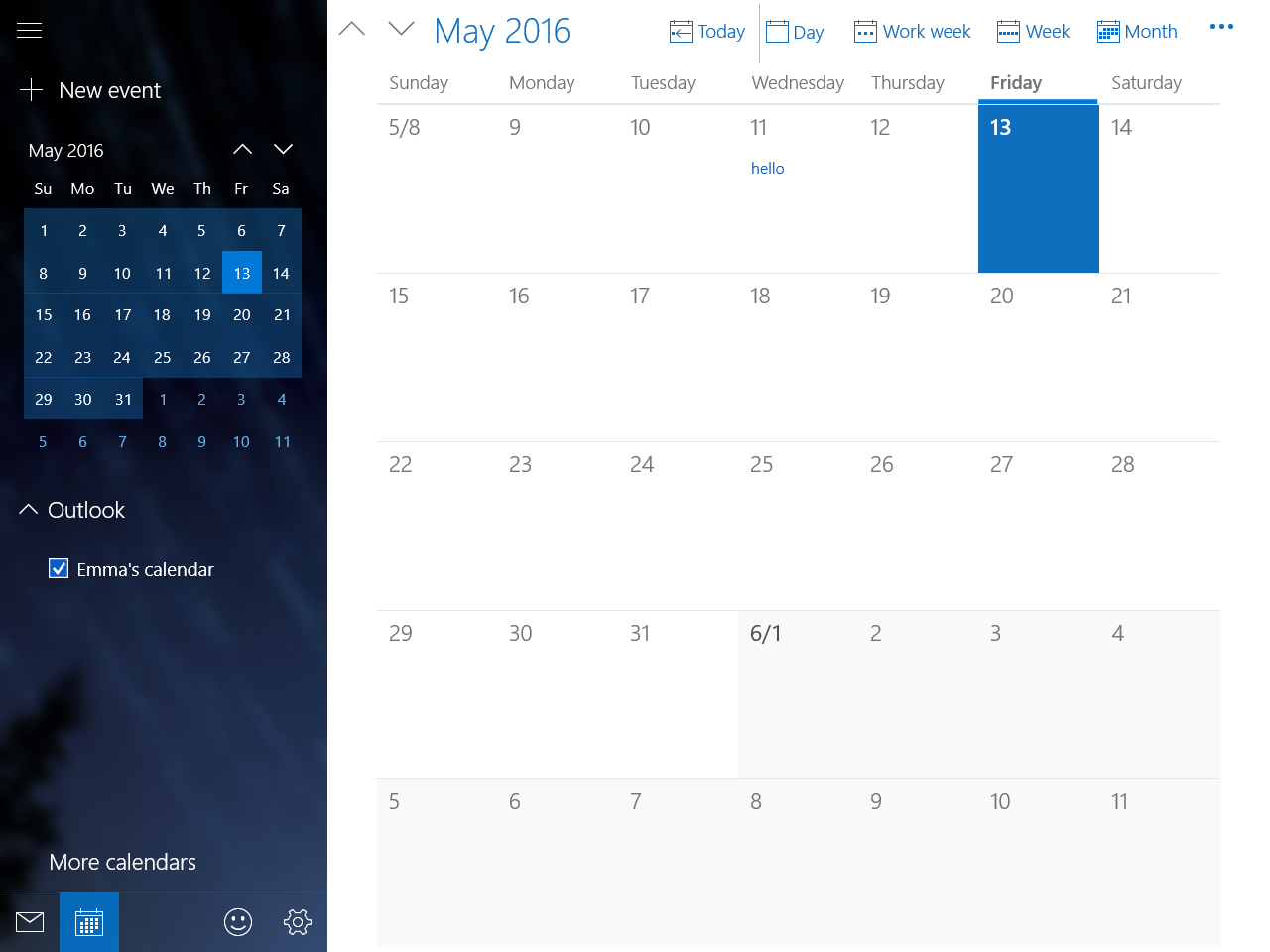
Outlook will automatically refresh the calendar. It may take between 24 and 48 hours until a change in Jira is reflected in Windows Calendar. However, Calendar Sync for Jira updates the feed much more frequently. Other calendar applications which poll the feed more frequently, will be more up-to-date with Jira.
