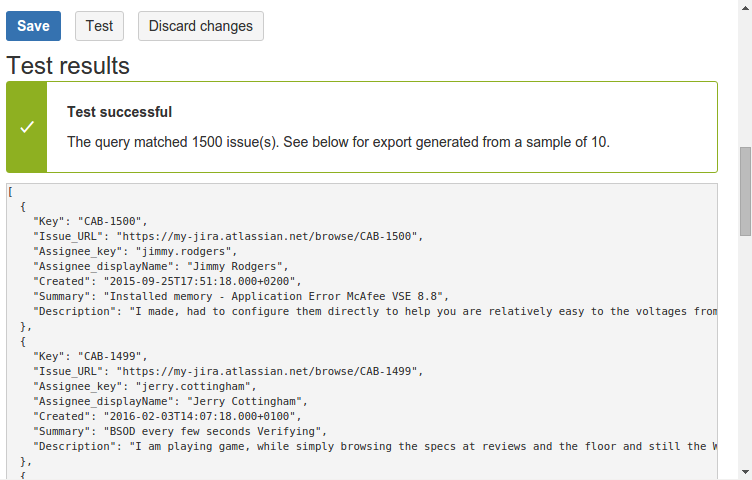Configuration in Query Feed
Configuration is available in the Add-ons section in Jira Administration.
Query feeds
The Query feeds page shows all query feeds along with their status.
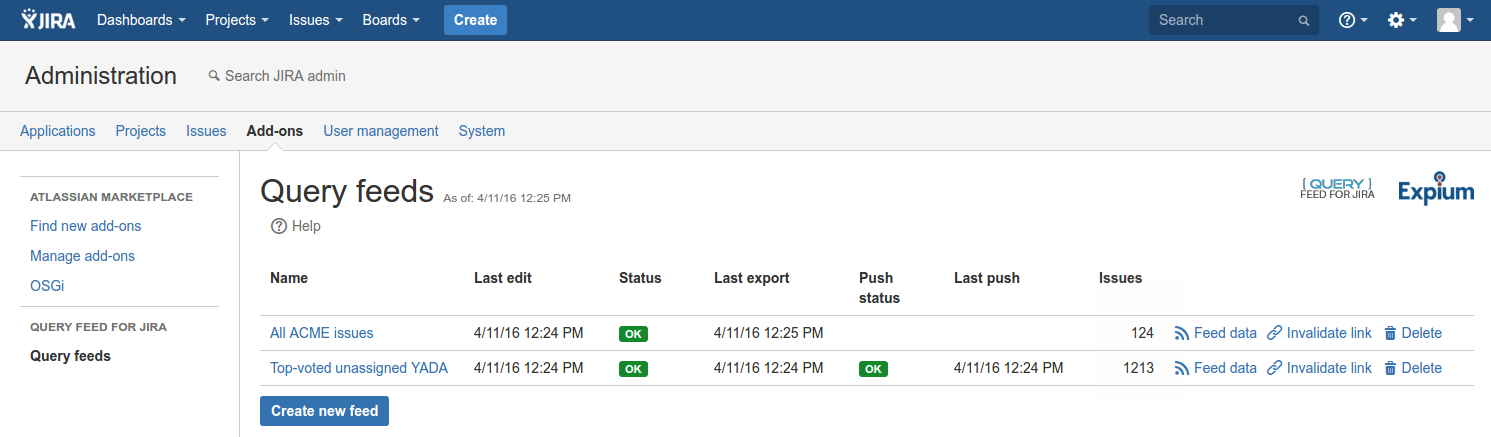
It includes the following columns:
Name - the name of the feed
Last edit - when it was last edited.
Status - status of the last export.
Last export - date and time of the last export.
Push status - status of the last "push" attempt (if configured).
Last push - time of the last "push" attempt (if configured).
Issues - how many Jira issues were exported. Please note that Query Feed for Jira currently limits each feed to 5,000 issues.
The following actions are available:
Create new feed - creates a new feed.
Edit feed - click feed name to review and update its configuration.
Feed data - click to view feed data in a new tab. The data URL is the location that should be used to read feed data from your application.
Invalidate link - re-generate access token for this feed (included in the URL). The token is required to access the data, and invalidation makes old URLs inaccessible.
Delete - permanently remove the feed.
If the feed is working as expected, the status column displays a green "OK" label. Otherwise it shows a red "ERROR" badge.
An error means that the feed could not exported. Older versions of the export may still be available for download (if it was successful in the past). Errors may occur for a number of reasons, including problems with reaching Jira, feed misconfiguration or internal problems within Query Feed for Jira.
Click the "ERROR" badge to find out more about the problem. In the example pictured below, the error occurred because the JQL query in feed configuration was invalid.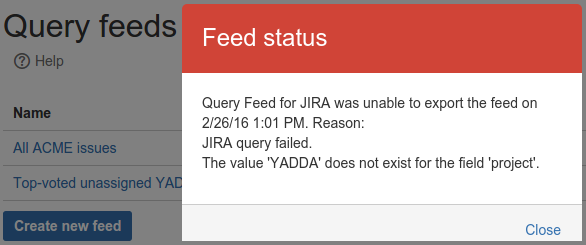
Editing feeds
This section documents the feed detail page which is used for creating and editing feeds. The configuration form is shown below.
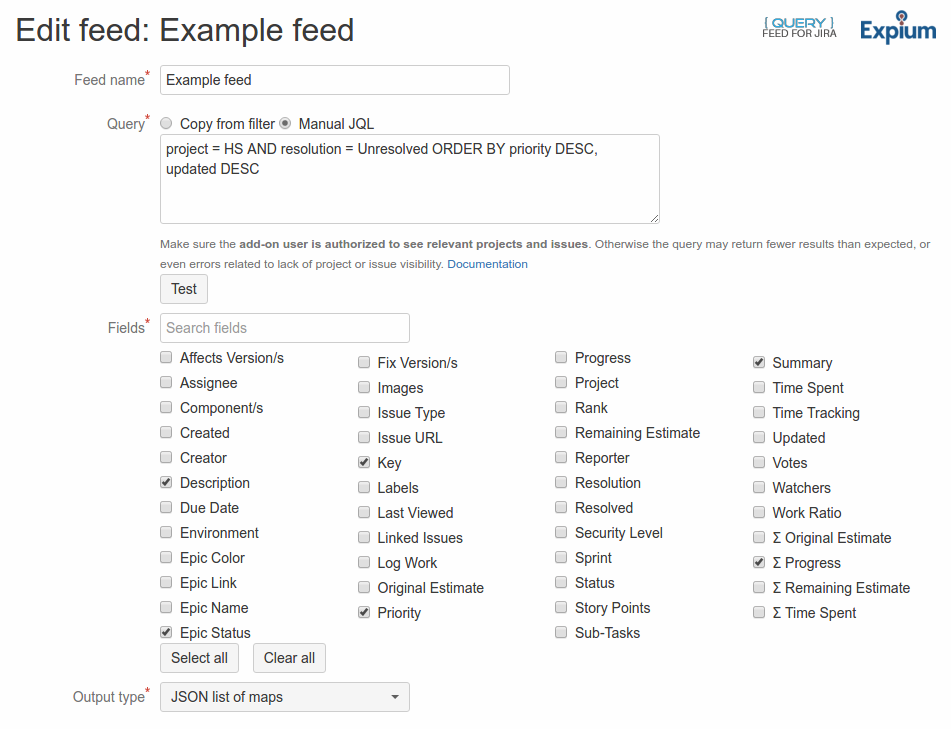
Each feed is given a unique Feed name. This name will be used as a label on the addon pages.
The Query determines what Jira issues will be included in the feed. You can select an existing favorite filter, or enter the Jira Query Language (JQL) query directly. Tip: to obtain a ready-to-use query without creating a favorite filter, you can use the Jira issue search and click the "Advanced" link to get the corresponding JQL clause.
With manual JQL input, you can test the query using the Test button. It will display the total number of matching issues, or an error message if the query is invalid.
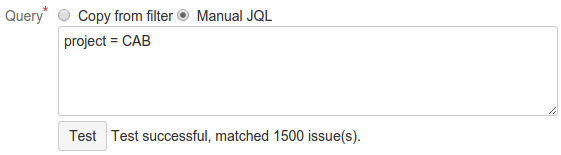
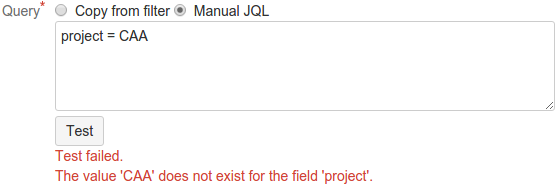
The example error shown above can occur because the project does not exist, or because the synthetic user created by Jira to represent Query Feed does not have access to it. See Security in Query Feed for details, and work with your Jira administrator to configure access.
Use the Fields section to configure what fields are included in the export. Only the selected fields will be included. Please note that the more fields are included, the larger the data feed. This may have impact on bandwidth usage and performance of the application consuming the feed.
The Output type configures in what format the data will be exported. The following options are available:
JSON list of maps - data represented as an array of objects (maps)
JSON map of maps - data represented as a map of maps, indexed by issue key
CSV - plain text, comma-separated
TSV - plain text, tab-separated
See Query feed data to learn more about output formats.
Testing configuration
At the bottom of the form there is a Test button which can be used to review the export results before saving changes. The button available as soon as the form is valid (e.g. all the required fields are set).
For performance reasons the export will be based on a sample of all the issues matching the query, but the items will have exactly the same shape as what will be exported after the configuration is saved.